| Click on "File"
then "Save As" in the drop down box. |
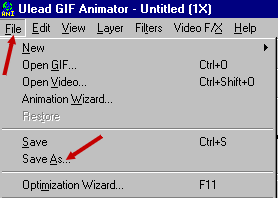
|
|
| I have a folder where I
save all of my animated gifs...It makes life easier later on....For now just save
it.....but remember where.....Give it a "File name", Make sure it's a "GIF
File" and click on "Save". |
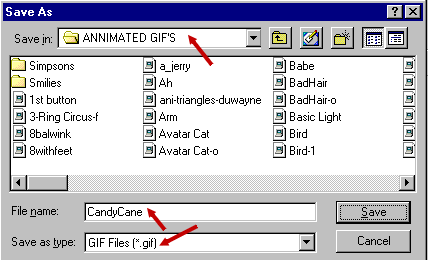
|
|
| Now click on
"Optimize" and you should see something similar to what's below. |
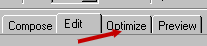
|
|
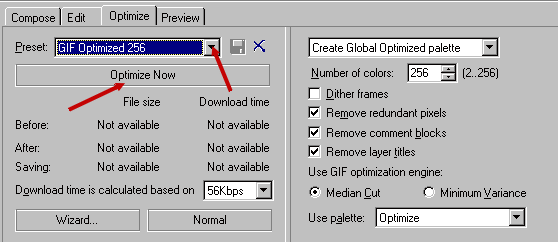
|
|
Here
you want to click the drop down arrow next to "GIF Optimized 256". Now change
from 256 to 64........Click on "Optimize Now".
|
|
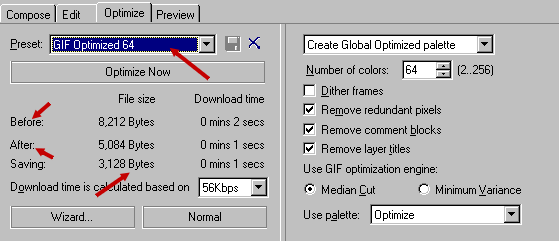 |
|
This
step was for the purpose of showing you how file size is reduced by the optimization
process.....Although not really necessary on these little two framers you will find it
most useful on larger animations....So now that you have it "Optimized" go up to
the top left corner of your screen....Click on "File" then "Save as"
in the drop down box.
|
|
| Here again I save it to
the same location and use the same file name with a -o ending...........Click
"Save" again and you're in business...... |
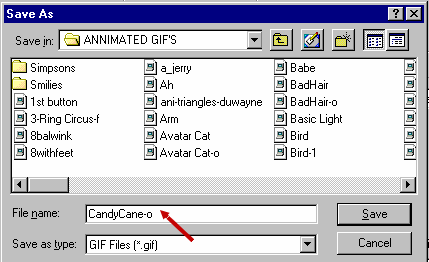 |
|
You can close out GIFAnimator now....and treat your project as you would any
other animation.....E-Mail to a friend, post it on an unsuspecting bulletin
board.........Show the "Wife" or "Hubby".......just have fun!!! And I
guess most important of all......"Don't let this one be your last".........You
don't have to be an "Artist" to animate......There's unlimited clipart out there
on the web and the possibilities for animations are endless.
|