| So let's get
started.......The first thing you need to do is right click on this "Candy Cane"
guy, then when the little box pops up go up to "Save picture as" and click
there.....Now it's decision time, you can save it where you want it or let the computer
Gods do it for you.....Just remember where it goes, you're going to need him later. |
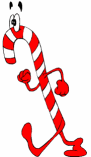
|
|
| Now we open up PI.....On
the top left corner of the screen click "File" then click "Open". |
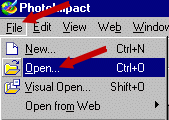
|
|
| Now we go lookin' for
"Candy Cane"...When you find it, click on the file......it turns blue. Go down
to the right a little and click on "Open"........Wow, now he's in PI, right
where we need him. |
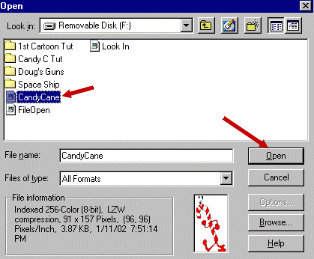
|
|
| Now that the dude is in PI
let's right click on him....in the little pop up box click "Copy"...Right click
on it again and this time in the pop up box click "Paste".....Now drag him to
the right and release......There should be two "Candy Canes" open in PI. |
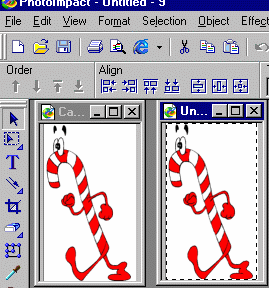
|
|
| Next, click on
"Edit", (Top left corner). Come down to "Rotate and Flip", then
"Flip Horizontally"......Click there.....Now right click on the "Cane"
and then click "Merge All". |
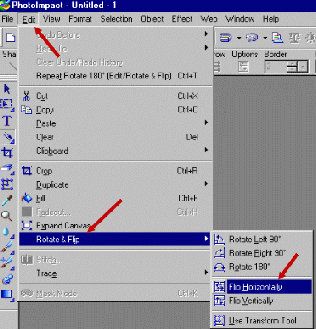
|
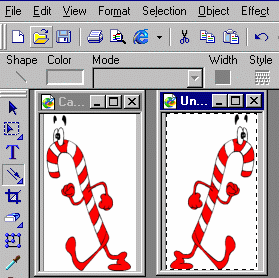
|
Well now, if everything is
going pretty smooth we should have something similar to these guys on the left......If not
let's take a break and think about it......OK, all's well!! We need to save the guy
facing right...Go to the top left corner, click "File" then click
"Save as".You should get a box that resembles the one below. |
| You want to save this in
the same location where you saved the first "Cane". Give it a "File
name", "Candy Cane2" will work.."Save as" type should be
GIF....Then click "Save"......Woops, I forgot to put a little red arrow
there....It's towards the bottom right. |
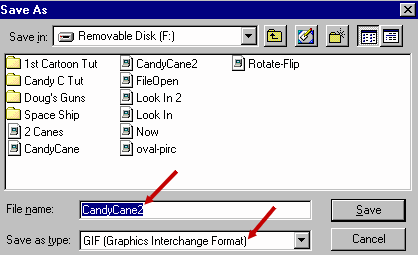 |
|
Next Page |