| Now the fun
starts.......On the top right side of the screen click on "Switch". Then on
"GIF Animator 4.0" in the little drop down box. |
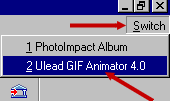
|
|
| A box like this should
appear in the middle of your screen....Click on "Animation Wizard". If
not....Go up top and click "Help" then "Startup Wizard".
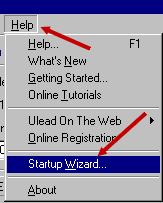
Now click on "Add
Image". |

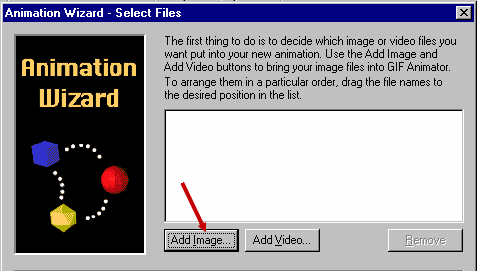
|
|
| Let's go find the Candy
Canes...Remember where you put them? When you get there highlight them and then
click "Open". |
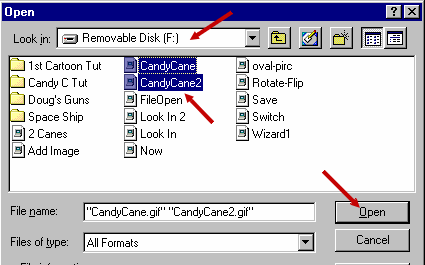
|
|
| Here you might want to
drag "CandyCane" to the top of the box.....To get the files in the proper
sequence......It's not necessary in 2 framers......But might benefit you later on with a
more complex animation.......Now click "Next". |
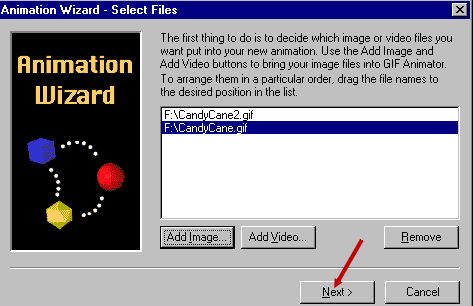
|
|
|
|
|
I'm omitting the graphics
on the next three steps as I feel confident you can handle it.....As the screens
appear......click, next, next, and finish. If all went well you should be looking at a
screen similar to the one below. |
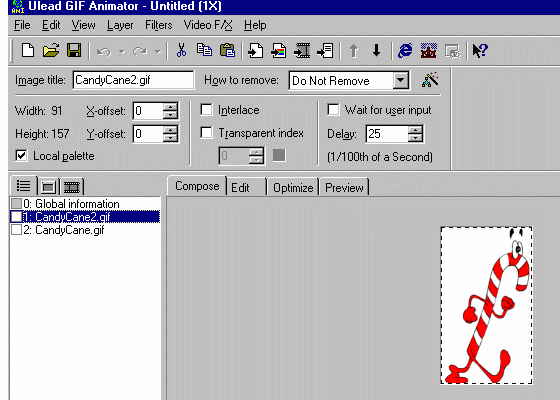 |
Now the action starts.....Just above and to the left of your
CandyCane.......Click "Preview".........Now that dude should be jumping back and
forth, left to right......probably faster than you want...so in that same general area
click on "Edit".......Now go up to where you see "Delay".....and
increase the settings to 50.... You should do this for both frames.....Now
"Preview" again.....The action is different....Just play with the delay settings
and preview until action is how you want it........it's your animation!!!
|
Next Page
Previous Page |